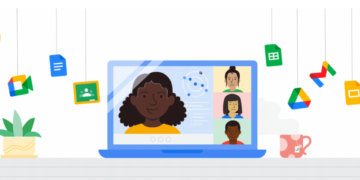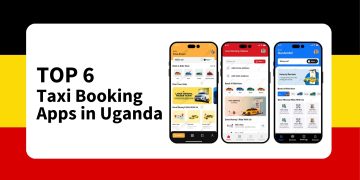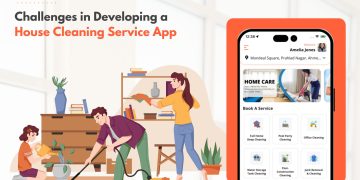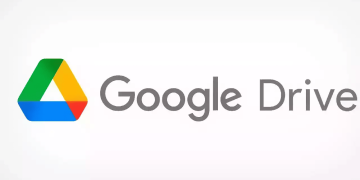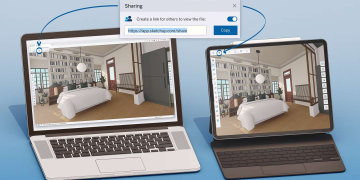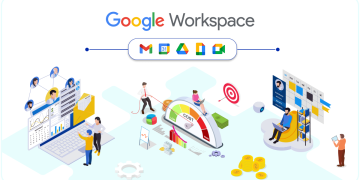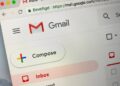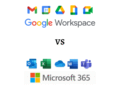If you currently have an active subscription to PlayStation Plus, you will be able to upgrade your current plans since the new PlayStation Plus plans are now live. The new PlayStation Plus plans are available in North and South America, with Australia, New Zealand, and Europe getting them on June 23.
Additionally, they debuted on May 23 throughout Asia and on June 2 in Japan. If you decide to stick with the basic PS Plus Essential plan, there is nothing you need to do to upgrade. But you’ll need to switch to either the Extra or Premium subscriptions if you want the new features. And this guide will assist in guiding you through it.
How to Upgrade to the latest PlayStation Plus Plans?
The latest PlayStation Plus subscriptions offer some pretty awesome benefits for the additional monthly fees. You can access cloud streaming and game demos if you have a Premium subscription.
If you have the Extra tier, you can also access the Game Catalog, which offers access to a changing selection of games (this is the only distinction between Extra and Essential levels).
Listed below are the steps for upgrading from Essential to Extra or Premium.
- Use your login information to access the PlayStation website.
Start by visiting the PlayStation website and logging into your PlayStation account; if you don’t already have one, register for an account. Or, if you already have PlayStation Plus but aren’t a member, set up your initial membership.
- Select your profile’s avatar.
After logging in, the dropdown menu will appear after you tap on the profile avatar. Account settings, payment management, code redemption, subscription management, games library, and sign-out options are available.
- Select Manage Subscriptions.
To access the subscriptions page, press on the Subscriptions Management options.
- Click on the Change Subscription button.
The next step is to select the “Change Subscription” option. The choices for all three plan levels will then appear. Remember that your plan switches to Essential today if you are an active PlayStation Plus subscriber paying $9.99 per month or with a yearly plan; you don’t need to take any more action if you wish to keep your current plan.
- Choosing Extra or Premium
Options for Extra and Premium should be available if you seek to upgrade from Essential. Select the one to which you want to upgrade. You will be required to pay the balance amount between your current plan and the one you are switching to in order to do this. For instance, on any account, a 12-month card purchase gave the user an additional year of PlayStation Plus, which was renewed on June 4. They would thus spend the extra $58.68 to upgrade from Essential to Premium. After the first year, the cost would increase to a total of $120 cost every year.
The price may change depending on how much time remains on the account.
- To upgrade, click Continue.
To upgrade, select the blue Continue button.
- Click Accept after reading the conditions and payment revisions.
Read the brief list of terms and information about the price adjustment, and then press the Accept option to proceed.
- Verify the plan modification and purchase
In order to finish the purchase, choose the payment option and confirm the plan change. You will be charged for the upgrade and be on the new plan after this step is finished. Finally, you’re almost done and can start enjoying the benefits of the new plan.
The final screen that validates your plan change will then be presented to you. You must follow these simple steps if you ever decide to change the plan again and drop to Extra or Essential.